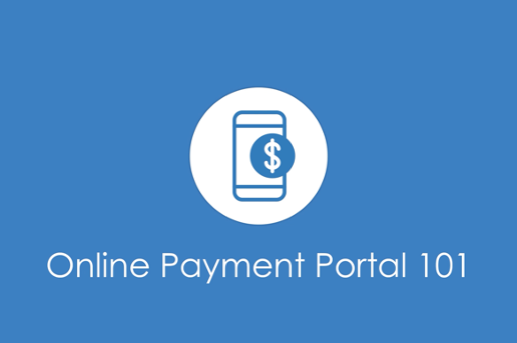Questions on paying your bill online?
We're here to help. Get the most out of your online payment portal.
At your community you have the option to pay your bills online through the online payment portal.
This Q&A page is designed to help answer questions you may have with the online payment portal and on the process of paying your bill online.
Click the video to the right and see how you can pay online today!
Is your question not covered here? Get in touch with your front desk at your community.
How to Use Your Online Payment Portal
Many of our residents have been asking for more flexible payment options like online credit card payments. This community online payment portal allows for one-time and automatic recurring payments using Credit Card, Debit Card and ACH Payments.
Enter your payment information into the secure online payment portal instead of worrying about writing a check each month.
We have options for those of you that pay the full statement balance each month or for families that divide payments between multiple people.
If you are not set up with auto-pay already, you will receive an emailed copy of your monthly statement.
This email will contain a link that takes you to the statement in the Payment Portal. You can also access the Payment Portal directly through the link posted on your community's website.
After paying, we recommend you bookmark the Payment Portal web address for easy access in the future.
There are two methods to access an invoice.
1. Follow the link in your emailed copy of your monthly statement. This link will take you directly to the invoice where payment information can be added.
2. From the online payment portal, either Log In to your account, Create an Account or select Pay as Guest. Under Pay Invoice, you can then manually search for an invoice. First Name, Last Name and the total ($) amount of the invoice must be included in the search fields. Names and Invoice Total must match exactly what is printed on the invoice for search results to appear.
When the Invoice is found, Pay Invoice will display with: Bill To, Invoiced date, Invoice Total, and Amount Due.
Enter your Payment Amount and select Payment Method.
Click the drop down to select New Payment Method. Once a method has been added, the option will appear to save and select it at a later date without re-entry.
If paying by credit card, enter the information found on the credit card and billing address. If Paying by Bank Account, enter the bank information and billing address. Select to Save this payment method for future use without re-entry. Then click Submit Payment. Applying Payment will display, do not reload the page.
A confirmation will display: Payment Received with the amount paid and paid on date.
No, an account is not required. All invoices can be paid through the Pay as Guest button.
However, we highly recommend you create an account to access all features of the payment portal including: scheduled auto-pay, saving preferred payment methods, easier access to statements and more.
To pay as a guest, search for the invoice using the Payer's First Name, Last Name, and Invoice Total amount. Once matched, Pay Invoice will display with Bill To, Invoiced date, Invoice Total, and Amount Due. Enter Payment Amount and Payment Method.
If paying by credit card, enter the information found on the credit card and billing address. If Paying by Bank Account, enter the bank information and billing address. Then click Submit Payment. Applying Payment will display, do not reload the page. A confirmation will display: Payment Received with the amount paid and paid on date.
To create an account, under Pay Online, click Create an Account. Enter your contact information and create a username and password. Passwords must be 8 characters and contain upper case, lower case, letter, number, and symbol.
Once created, enter your username and password to login.
With an account on the Payment Portal, you no longer have to search or wait for your statements, you can review invoices any time there is an unpaid balance.
In the Payment Portal main menu, click Payment History. This page displays all payments made with the Invoice Bill To, Invoiced date, Invoice Total, date, method, and amount of the payment. This list is view only and cannot be edited to comply with security considerations.
Payment Methods and Auto-Payments
On the Payment Portal main menu, select Payment Methods, this screen will display all saved payment methods. Displayed will be the type of payment, payer name, account ending number, and expiration date if credit card.
Once a payment method is added, it cannot be edited. This is an intentional restriction implemented for security purposes.
If changes are needed, select Add payment method and re-enter the payment information. Click the X button to delete the method you'd like to remove. Verify to remove payment method by clicking YES.
Your community's payment portal allows you to pay by credit card, debit card, or ACH payment direct from the payer's bank.
- ACH, or the Automated Clearing House, is a standardized payments system used to electronically move funds between bank accounts quickly and securely using a banking and routing number. ACH is a globally-recognized network that manages more than 20 billion transactions and $40 trillion of payments each year.
- Credit cards will be processed the same way they do when you shop online. Within the online payment portal simply enter your credit card information to submit payment.
- You can setup automatic payment requests by adding ACH or Credit Card information within the payment portal. The payment request will be generated each month. The payment request can be setup for the balance due on the last posted statement or for a set amount.
In the Payment Portal main menu, select Residents. This page displays those invoices which have been paid.
Here you can also link multiple payers to your account for easier bill payment and management.
Avoid late or missed payments. Set up recurring payments to ensure your bills are paid timely, through the payment method of your choice.
Use Recurring Payments to setup recurring payments for the residents that you have paid invoices. Click on the Resident to setup payments.
Future invoices will be automatically charged to the payment method below on the day selected, up to the indicated max amount. Enter the maximum Monthly Amount then select the Day of the Month and the Payment Method.
Once setup, Recurring Payments will display the payments setup with the Resident Name, payment method type, name, and last 4 of the account. Click the pencil to edit the recurring payment details or the X to delete.
Yes! If you'd prefer to enroll in auto-pay recurring payments in-person and not online, the staff at your community would be happy to help. Just contact the front desk and request an enrollment form.
If you’re set up to pay the statement balance every month, there’s nothing you need to do!
If you split the payment with others, it’s as easy as giving your community a call and they'll update your information. Or you can adjust it yourself using the online payment portal and adding a new recurring payment schedule and removing the old one.
Payment Security and Common Questions
Not only is your payment portal secure and fully PCI compliant, but it is actually more secure than collecting paper checks! These are the measures we are taking to ensure security:
PCI Compliance:- Our Level 1 PCI Service provides the highest level of PCI compliance available.
- What is PCI compliance? Here's a great article outlining the technical details.
- This also means that credit card information is encrypted on all processing devices, and sensitive information is never stored after a transaction.
- Our proactive technologies monitor and actively investigate accounts to detect unauthorized changes. We have implemented vigorous Know Your Customer (KYC) and Customer Identification Program (CIP) checks to run background verification on our customers, their communities, and their funding bank accounts.
- Our high availability, state-of-the-art cloud architecture is continuously tested for vulnerabilities to ensure the highest possible level of security. Our layered security approach creates a secure payment environments.
For those of us used to paying with a check, this might feel counter intuitive, but paying online is actually a safer option! When you write and mail a check, you’re handing a complete stranger a piece of paper with your name, address and bank account information. As it moves through the postal system, there are a surprising amount of people who handle that data which increases the opportunities for third-party interception.
Think about all the steps involved in mailing a check:
- You write the check and put it in the mail
- The mailman picks it up and brings it to the post office
- It gets processed at the post office and sent to the intended recipient
- One or more carriers will handle your check before it makes it to the community
- The accounting team opens the envelope and manually enters the payment information into their system
- The check with all your information needs to be shredded or destroyed
Even if we assume that nobody has ill intentions (and they probably don’t, but this kind of thing does happen!), there is a significantly greater opportunity for human error. Checks get lost, account numbers are mistyped, payments get delayed.
By paying online, you simply enter your payment information once, it’s encrypted and securely sent directly to your community’s software and automatically entered. This lets you avoid all the possible bad guys and typos in the process!